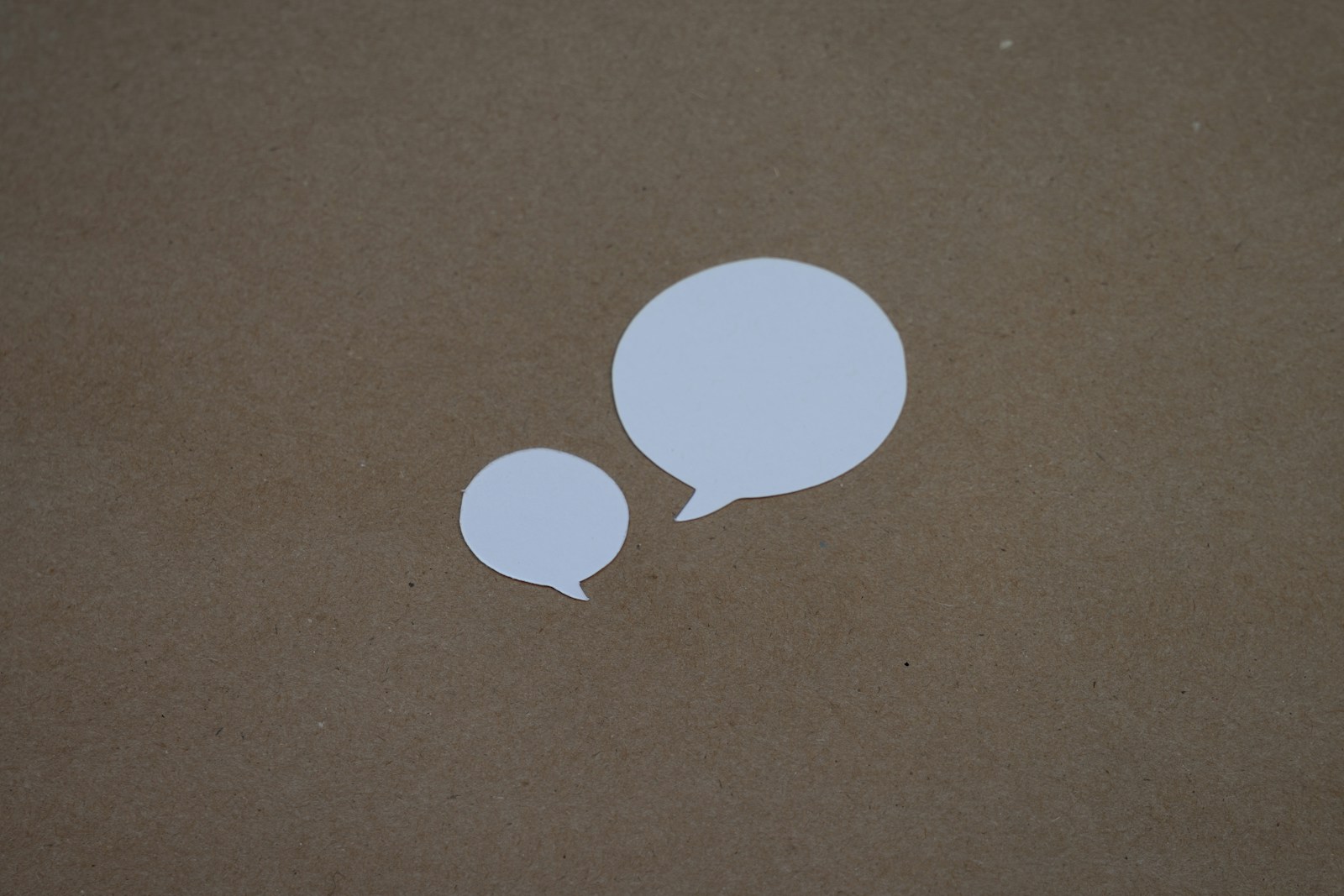If you have important conversations on your iPhone that you don’t want to lose, saving them is crucial. The Messages app allows users to preserve text threads easily. The quickest way to save an entire text conversation is by selecting messages and using the “More” option to forward them to yourself. This keeps your chats safe and accessible.
Another method involves exporting the iMessage conversation as a PDF. This ensures that the entire thread, including images and emojis, is preserved in a readable format. Open the conversation, select “File” from the Menu Bar, and choose to export or print to PDF. This method offers a secure way to archive your messages.
Maintaining records of important conversations is essential for both personal and professional reasons. Saving your text messages lets you keep track of discussions and decisions made via iMessage. This can also be important for user privacy and maintaining security over vital information.
Key Takeaways
- Save texts by selecting messages and using the “More” option.
- Export conversations as a PDF for a detailed and secure record.
- Keeping text records can help with user privacy and information security.
Methods to Save Entire Text Conversations on iPhone
Saving text conversations on an iPhone can be done in several ways. These methods include using the built-in features of the iPhone and exploring third-party apps. Each method offers unique advantages depending on your needs.
Using the Messages App
The easiest way to save text messages is through the Messages app. Open the iMessage app and find the conversation you want to save. Press and hold a message bubble until a menu appears. Tap “More…” and select the messages you want by tapping the circles beside each message. Once selected, tap the share icon and choose where to save or send the text.
Capturing Conversations with Screenshots
Another simple method is using screenshots. Open the Messages app and select the conversation. For newer iPhones, press the lock button and the upper volume button simultaneously. For older models, press the home button and the lock button together. Then, open the Photos app, find your screenshots, and organize them as needed. This method is useful for keeping a visual record of your messages.
Exporting Conversations via Email or Printing
You can also export your conversations by emailing them or printing them out. In the Messages app, press and hold a message until options appear. Select “More…” and choose the messages you want. Tap the share icon and then select “Mail.” Enter your email address and send the conversation. To print, tap the share icon and choose “Print.” Connect to a printer to get a hard copy.
Backing Up Using iCloud
Backing up your text conversations using iCloud is a reliable option. Go to Settings, tap your name, then “iCloud.” Ensure “Messages” is turned on. This will sync your conversations across all your iCloud devices. This method ensures that your texts are backed up and can be restored anytime on any device connected to your iCloud account.
Leveraging Third-Party Apps for Comprehensive Solutions
For more advanced needs, third-party apps like iMazing offer comprehensive solutions. These applications allow you to save entire text threads, including images and timestamps, to your computer. Use a USB cable to connect your iPhone and follow the app’s instructions to export your conversations. This can be useful if you need detailed records for legal or personal reasons. Apps like these often export to formats like PDF, making it easy to store and share conversations.