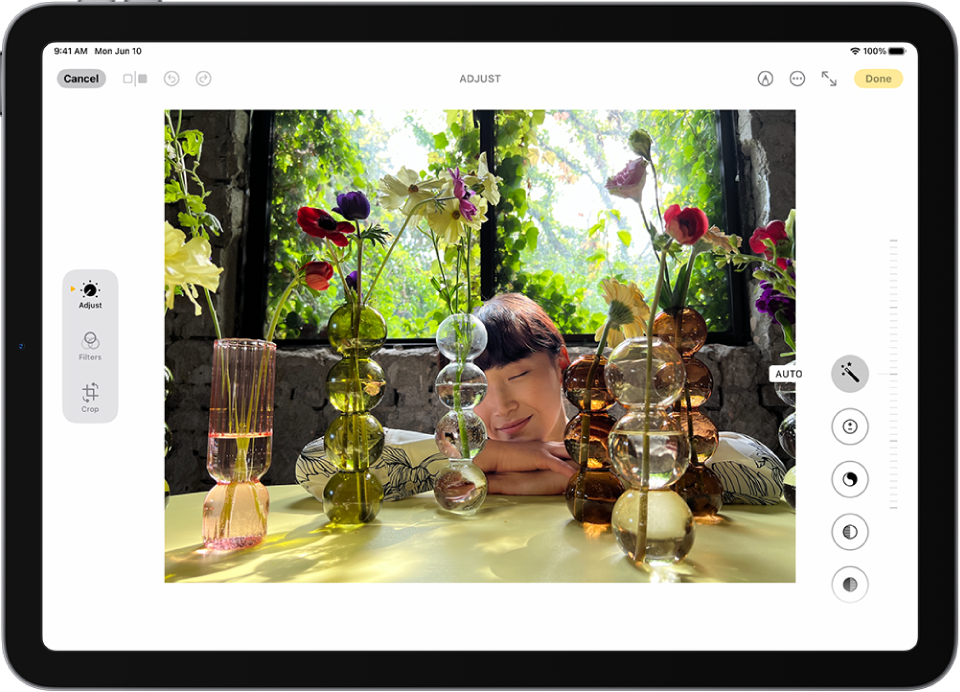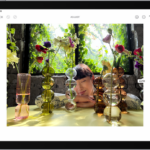Editing photos on an iPad has become popular among both casual users and professionals. With the right app, anyone can transform ordinary images into stunning visual masterpieces. Adobe Lightroom stands out as the top choice for iPad photo editing, offering powerful features for photographers of all skill levels.
Other excellent options include Photomator, which provides a user-friendly interface with professional-grade tools, and Pixelmator, known for being easy to learn while still offering robust editing capabilities. Each app brings unique strengths to the table, from cloud storage benefits to specialized editing tools that can help make photos look their best.
1: Adobe Lightroom
Adobe Lightroom is a powerful photo editing app for iPad that combines professional tools with user-friendly features. It offers an AI-powered editing experience that helps bring photos, videos, and reels to life. Millions of users trust Lightroom for their photo editing needs.
The iPad version of Lightroom provides a comprehensive set of tools for editing, organizing, and enhancing photos. Users can adjust exposure, contrast, colors, and other elements with precision. The app also includes advanced features like selective adjustments and healing tools.
One major advantage of Lightroom on iPad is its seamless integration with Adobe’s Creative Cloud ecosystem. This allows photographers to start editing on their iPad and continue on their desktop without losing any adjustments or organization.
Lightroom for iPad offers both free and premium features. The free version provides basic editing capabilities, while the premium subscription unlocks advanced tools and cloud storage options. This tiered approach makes it accessible to both casual and professional photographers.
The app’s interface is optimized for touch controls, making full use of the iPad’s capabilities. Sliders and adjustment tools respond intuitively to finger gestures. This design creates a fluid editing experience that feels natural on the iPad.
For photographers looking to establish a complete iPad workflow, Lightroom serves as an excellent central hub. It handles importing, organizing, editing, and exporting with equal competence. The cloud-based library system also ensures photos are backed up and accessible across devices.
Lightroom’s presets feature allows for consistent editing styles across multiple photos. Users can save their favorite adjustment combinations or download presets created by other photographers. This speeds up the editing process while maintaining a cohesive look.
2: Pixelmator
Pixelmator stands out as a powerful image editing app specifically designed for iPad users. This full-featured, layer-based editor offers comprehensive tools for creating, editing, and enhancing images on the go.
The app enables users to add shapes, images, and text to create beautiful compositions. It works equally well on iPad and iPhone, but really shines on the larger iPad screen, particularly on iPad Pro models.
For photo editing enthusiasts, Pixelmator provides extensive touch-up and enhancement capabilities. Users can easily adjust colors, apply filters, and make precise edits to their photos without feeling overwhelmed by the interface.
The drawing and painting functions in Pixelmator are impressive as well. Artists and designers appreciate the responsive brushes and intuitive controls that make digital creation feel natural on the iPad’s touch screen.
Pixelmator’s layer-based approach gives users the flexibility to work on complex projects. Each element can be edited independently, making it easier to make adjustments without affecting other parts of the image.
The app offers a reasonable set of tools for graphic design projects too. From creating simple logos to more detailed illustrations, Pixelmator provides the necessary functionality for many design tasks.
While not as extensive as desktop software, Pixelmator brings professional-level editing capabilities to the iPad. Its thoughtful design makes advanced editing techniques accessible to both beginners and experienced users.
Pixelmator continues to receive updates that improve its performance and add new features. The developers regularly refine the app to take advantage of the latest iPad hardware capabilities.
3: VSCO
VSCO stands out as a popular photo editing app for iPad users. It offers a clean, minimalist interface that makes editing photos simple and intuitive.
The app provides a wide range of editing tools and filters. Users can adjust basic elements like brightness, contrast, and saturation. VSCO also includes more advanced tools such as fade effects that give photos a matted look.
One of VSCO’s strengths is its collection of presets. These filters help create consistent styles across multiple photos. Many photographers use VSCO to develop their unique visual aesthetic.
The app functions as both a photo editor and a platform for sharing. Users can post their edited photos to their VSCO profile where others can view their work. This creates a community aspect that sets it apart from some other editing apps.
VSCO offers both free and premium options. The free version includes basic editing tools and some filters. The premium subscription unlocks the full collection of presets and advanced editing features.
For iPad users, VSCO takes advantage of the larger screen space. This makes precise editing easier compared to smaller devices. The app’s simple layout works well with touch controls on the iPad.
VSCO focuses on subtle, professional-looking edits rather than flashy effects. This approach appeals to photographers who want their images to look natural but enhanced.
The app regularly updates with new features and presets. This keeps the editing experience fresh and gives users new creative options to explore.
4: Photomator
Photomator is a powerful photo editor designed specifically for Apple devices, including iPad. This app offers professional-level editing tools while maintaining an easy-to-use interface that doesn’t overwhelm users.
Unlike its sibling Pixelmator Pro, which focuses on image creation, Photomator specializes in photography editing. The app provides an extensive collection of color adjustment tools that help photographers enhance their images with precision.
One of Photomator’s standout features is its integration with Apple Photos. This tight integration allows users to access and edit their photos directly from their photo library without needing to import them into a separate application.
The app leverages machine learning technology to enhance its editing capabilities. These AI-powered tools help users make quick adjustments that would typically require more time and expertise in traditional editing software.
Photomator works seamlessly across Apple devices. Users can start editing a photo on their iPad and continue the same project on their iPhone, Mac, or even Vision Pro without losing any progress.
For photographers who prefer to avoid subscription-based services like Adobe Lightroom, Photomator presents a compelling alternative. Many users have switched to Photomator as their primary photo editor due to its comprehensive feature set and one-time purchase model.
The app’s user interface is designed with touch controls in mind, making it particularly suitable for iPad users. The intuitive design enables both beginners and experienced photographers to navigate through various editing tools with ease.
Photomator continues to receive regular updates from its developers, adding new features and refining existing ones. This commitment to improvement helps the app remain competitive in the ever-evolving landscape of photo editing applications.
5: Affinity Photo
Affinity Photo for iPad stands out as a professional-grade photo editing application that brings desktop-level power to tablet users. Unlike many mobile editing apps, it offers a comprehensive suite of tools comparable to high-end desktop software.
The app provides photographers and designers with advanced retouching capabilities. Users can make precise adjustments to their images with tools specifically designed for the iPad interface.
One of Affinity Photo’s most valuable features is its full RAW development functionality. This allows photographers to work directly with unprocessed image files, preserving maximum quality and editing flexibility.
The software includes an extensive library of brushes for detailed work. Artists can even create and use their own custom brushes, adding a personal touch to their editing process.
Many iPad users choose Affinity Photo as an alternative to subscription-based editing software. It offers comparable functionality with a one-time purchase model rather than recurring payments.
The interface is optimized for touch controls and Apple Pencil, making detailed edits more intuitive. This design consideration helps maintain precision when working on complex projects.
Professional photographers appreciate Affinity Photo’s ability to handle complex workflows directly on the iPad. The app supports layered editing, allowing for non-destructive adjustments to images.
For iPad Pro users specifically, Affinity Photo takes advantage of the device’s powerful hardware capabilities. This results in smooth performance even when working with large image files or complex editing tasks.
The learning curve for Affinity Photo may be steeper than simpler editing apps, but the power and flexibility it offers make it worthwhile for serious photographers. Its professional toolset makes it suitable for both casual editing and commercial work.
6: Snapseed
Snapseed is a powerful photo editing app developed by Google. It offers a comprehensive set of tools for both casual users and photography enthusiasts. The app is completely free and available for download on iOS devices.
One of Snapseed’s greatest strengths is its collection of 29 professional-grade tools and filters. These include Healing, Brush, Structure, and HDR features that allow users to make detailed adjustments to their images.
The interface is user-friendly yet powerful enough for advanced editing. Users can make precise adjustments to exposure, color, and composition with intuitive touch controls.
Many photographers appreciate Snapseed’s non-destructive editing approach. This means original photos remain intact while edits are applied as layers, making it easy to adjust or remove specific changes.
The app excels at providing professional editing capabilities without overwhelming users. Each tool comes with simple sliders and options that make complex adjustments accessible.
Snapseed also includes selective adjustment tools. These allow editors to modify specific parts of an image rather than applying changes to the entire photo.
The app’s filters and presets offer quick ways to enhance images with professional-looking styles. From vintage effects to modern looks, these presets provide excellent starting points for further customization.
For those who want consistency across multiple photos, Snapseed’s ability to copy edits from one image to another is invaluable. This feature helps maintain a cohesive look across a series of photos.
Snapseed works well with other apps in a photographer’s workflow. Images can be easily imported from and exported to other applications, making it a versatile component in the editing process.
Despite being free, Snapseed doesn’t display ads or require in-app purchases to unlock features. This makes it an exceptional value compared to many competing photo editing applications.
7: Adobe Photoshop Express
Adobe Photoshop Express is a free mobile photo editing app that offers powerful yet easy-to-use tools for quick edits and enhancements. Unlike the full Photoshop program, this streamlined version focuses specifically on photo editing rather than complex graphic design.
The app provides essential editing features like exposure adjustments, shadow and highlight controls, and color temperature settings. Users can quickly enhance their images with just a few taps, making it accessible for beginners while still offering enough depth for more experienced editors.
One standout feature is the AI-powered tools that help users touch up images with minimal effort. These intelligent features can automatically suggest improvements or apply quick fixes to common photo problems.
Photoshop Express also includes instant filters that allow for creative styling options. These preset looks can dramatically change the mood and appearance of photos without requiring technical knowledge of advanced editing techniques.
The collage-making feature is another popular aspect of the app. Users can combine multiple photos into attractive layouts for sharing on social media or preserving memories in a visually appealing format.
While Photoshop Express doesn’t offer the full capabilities of desktop Photoshop, its focused approach makes it more approachable for iPad users who want quality editing without overwhelming complexity. The interface is designed specifically for touchscreen devices, making editing intuitive on iPads.
Text editing capabilities are quite limited in Photoshop Express compared to other apps. This is worth noting for users who frequently need to add captions or graphics with text elements to their images.
For iPad users seeking a free photo editor from a trusted name in image editing, Photoshop Express provides a solid option that balances simplicity with useful features. It serves as an excellent introduction to photo editing and can handle most basic to intermediate editing tasks effectively.
8: Darkroom
Darkroom is a powerful photo and video editing app that works seamlessly across Apple devices, including iPad. It offers a clean, intuitive interface that makes editing photos quick and efficient for both beginners and experienced photographers.
The app integrates directly with your iPad’s photo library, eliminating the need to import or export images between apps. This seamless workflow saves time and keeps your photo organization simple.
One of Darkroom’s standout features is its comprehensive set of editing tools. Users can adjust everything from basic settings like brightness and contrast to more advanced options like curves and selective color.
The app includes AI-powered tools that help enhance photos with minimal effort. These smart features can suggest improvements or apply edits that would otherwise require significant manual adjustment.
Darkroom offers a variety of filters and presets that can be applied with a single tap. These presets can also be customized and saved for future use, helping users maintain a consistent look across their photos.
For more serious photographers, Darkroom supports RAW file editing. This allows for greater control over image quality and more flexibility when adjusting exposure, highlights, and shadows.
The subscription model provides access to all features across iPhone, iPad, Mac, and even VisionOS devices. This makes Darkroom particularly valuable for users who edit on multiple Apple devices.
The iPad version takes full advantage of the tablet’s larger screen, providing more space for precise edits and a better view of your images. The interface remains uncluttered despite the comprehensive toolset.
Many users appreciate Darkroom’s catalog management capabilities, which help organize and sort through large photo collections. This makes it more than just an editor but also a tool for managing your photo library.
9: AirBrush
AirBrush is a powerful photo and video editing app designed to enhance images with easy-to-use tools. The app focuses on making photo editing accessible while delivering professional-quality results.
Users can perform quick touch-ups or complete digital makeovers with AirBrush. It stands out from similar apps like Facetune by offering exceptional precision with a simpler interface.
The app includes several AI-powered features that make editing more efficient. These include AI filters, headshot generators, and background removers that help transform ordinary photos into extraordinary ones.
For iPad users, AirBrush offers an optimized experience with tools specifically designed to enhance natural beauty. The interface takes advantage of the iPad’s larger screen, making precise edits easier.
AirBrush is particularly popular for selfie enhancement. It offers tools that can remove blemishes, smooth skin, and adjust facial features without making photos look unnaturally edited.
The video editing capabilities extend the app’s functionality beyond still images. Users can apply similar enhancements to their videos, creating consistent visual styles across different media.
While AirBrush offers free features, some advanced tools require in-app purchases. The basic version allows for simple touch-ups like removing red pimples, which many users find sufficient for everyday editing needs.
The intuitive design makes AirBrush suitable for both beginners and experienced editors. Most tools work with simple slider adjustments or brush strokes, allowing for quick edits on the go.
For iPad users seeking a comprehensive photo editing solution, AirBrush delivers professional-quality results without requiring extensive technical knowledge. The app continues to update with new features and improvements to stay current with editing trends.
10: ArtRage
ArtRage is a powerful painting and drawing app that offers iPad users a realistic digital art experience. The app simulates real paint behavior with impressive accuracy, allowing artists to create artwork that mimics traditional media.
What makes ArtRage stand out is its ability to recreate the feel of actual painting. Users can experience smearing oils, blending colors, and applying delicate watercolor strokes on a digital canvas. The paint behaves much like it would in real life.
The app caters to a wide range of users, from children to adults and beginners to professionals. Its intuitive interface makes it accessible for novices while offering enough depth for experienced artists.
ArtRage for iPad received a major update in October 2015 that improved both speed and stability. This update enhanced the overall user experience and made the app more responsive for complex artwork.
Beyond basic painting features, ArtRage includes professional tools like perspective grids, symmetry options, and custom brush creation. These features give artists more control over their creations and support a variety of artistic styles.
The app also offers layer effects, filters, and real color blending capabilities. These digital tools extend what’s possible beyond traditional art while maintaining the natural feel that makes ArtRage special.
For photo editing specifically, ArtRage provides options to import images and apply artistic effects or paint directly on top of photos. This versatility makes it useful for both creating original artwork and enhancing existing images.
While primarily known as a painting app, ArtRage’s image editing capabilities make it a valuable addition to any iPad artist’s toolkit. The realistic media simulation can transform ordinary photos into paintings or drawings with authentic texture.
The app is available on the App Store and is compatible with various iOS devices, making it accessible for iPad users looking to enhance their creative workflow.
Core Features of Top Photo Editing Apps
When selecting a photo editing app for iPad, certain essential features differentiate the top contenders. These features determine both functionality and ease of use for photographers at any skill level.
User Interface
The best photo editing apps for iPad offer intuitive interfaces that balance power with accessibility. Adobe Lightroom provides a clean, professional layout that works well for both beginners and experts. The toolbars and organization mimic its desktop counterpart but are optimized for touch controls.
Apps like Affinity Photo deliver a more Photoshop-like experience with comprehensive toolbars and layers panels. This approach appeals to users seeking desktop-class editing capabilities.
VSCO and Darkroom take a more minimalist approach, with simplified interfaces that put the focus on the image itself. Their uncluttered designs make them particularly appealing for quick edits.
The most successful apps incorporate iPad-specific features like Apple Pencil support and gesture controls that make precision editing feel natural and responsive.
Editing Tools
Professional-grade editing tools set the best apps apart from basic filters and effects. Advanced apps offer:
- Layer support for complex compositing and selective edits
- Masking capabilities to apply adjustments to specific areas
- RAW processing for maximum quality and detail recovery
- Precision retouching tools for portraits and object removal
- Color grading controls including curves, HSL, and selective color
Lightroom excels with its comprehensive adjustment tools and presets system. Affinity Photo stands out with its desktop-class selection tools and brushes that rival Photoshop.
For portrait editing, apps like Facetune offer specialized tools for subtle touch-ups or complete transformations. The built-in Photos app provides surprisingly capable basic editing functions for those who need simple adjustments.
The top apps also include non-destructive editing workflows, allowing users to experiment freely without permanently altering their original images.
Advanced Editing Capabilities
iPad photo editing apps now offer professional-level tools that rival desktop software. These advanced features help users create polished, stunning images without switching to a computer.
AI-Driven Enhancements
Modern iPad photo editing apps leverage artificial intelligence to transform images with minimal effort. Adobe Lightroom incorporates AI to intelligently adjust exposure, contrast, and color based on the content of your photo. This smart technology recognizes subjects and optimizes settings accordingly.
Apps like Facetune utilize AI to enhance selfies and portraits, automatically smoothing skin and adjusting facial features while maintaining a natural look. These tools save time and produce professional results even for beginners.
AI can also help with complex tasks like sky replacement, object removal, and background manipulation. The technology analyzes the image context to create seamless edits that would previously require hours of manual work.
Layer and Mask Support
Professional editing requires precise control over specific image areas, which is where layers and masks become essential. Affinity Photo stands out by offering full layer support similar to desktop Photoshop.
With layers, editors can:
- Work non-destructively on separate elements
- Adjust opacity for subtle blending effects
- Apply different filters to specific parts of an image
- Combine multiple photos into complex compositions
Masking tools allow precise selection of areas for editing. Users can create intricate masks using brush tools, selection algorithms, or AI-powered selection tools that recognize objects.
Polish and other advanced apps provide masking capabilities that let users apply adjustments only where needed, such as brightening a subject’s face while leaving the background untouched.
Frequently Asked Questions
iPad photography enthusiasts often have specific questions about editing apps. Many wonder which apps provide professional features while still being user-friendly, and whether free options can meet their needs.
What are the top-rated photo editing apps currently available for iPad?
Adobe Lightroom consistently ranks as the top photo editing app for iPad users. It offers powerful adjustment tools and seamless cloud integration across devices.
Affinity Photo provides desktop-class editing capabilities with its comprehensive feature set. Many professionals consider it a viable Photoshop alternative.
Pixelmator and its newer version Photomator are highly rated for combining powerful tools with an intuitive interface. These apps are designed specifically for iOS and utilize iPad capabilities effectively.
VSCO remains popular for its elegant filters and straightforward editing tools that appeal to both casual and serious photographers.
Are there any professional-grade photo editing tools for iPad?
Affinity Photo offers professional-level editing capabilities including RAW processing, layer support, and advanced retouching tools. It’s designed to handle complex projects that previously required desktop software.
Adobe Photoshop for iPad continues to evolve with more desktop features appearing in updates. It allows seamless workflow between iPad and desktop versions through Creative Cloud.
Pixelmator Photo provides professional color grading tools and non-destructive editing that satisfies many professional requirements.
Which free photo editing apps offer the best features for iPad users?
The built-in Photos app on iPad includes surprisingly capable editing tools. It handles basic adjustments, filters, and cropping without requiring additional downloads.
Snapseed, developed by Google, offers professional-level controls completely free. Its selective adjustment tools and healing brush are particularly impressive.
VSCO provides a free tier with limited but high-quality filters and basic editing tools. The interface is clean and straightforward for new users.
Can iPad users expect similar editing capabilities to desktop software from mobile apps?
Modern iPad editing apps now offer many desktop-equivalent features. Apps like Affinity Photo provide layer support, masks, and advanced selection tools similar to desktop programs.
However, processing power limitations do still exist. Complex operations like working with large panoramas or multi-layered files may be slower on iPad compared to desktop systems.
Cloud integration has also improved workflow significantly. Adobe’s Creative Cloud and other solutions allow projects to move seamlessly between devices.
How do photo editing apps for the iPad differ from those available for iPhone?
iPad editing apps typically feature expanded interfaces that take advantage of the larger screen. This allows for more precise adjustments and better visualization of changes.
A major differentiator is Apple Pencil support. Many iPad apps offer pressure-sensitive brushes and detailed retouching capabilities that aren’t practical on iPhone.
Lastly, processing capabilities can differ as well. iPad Pro models especially can handle larger files and more complex edits than iPhones due to their advanced processors.
What are the most recommended photo editing apps for iPad Pro with pencil support?
Procreate Photo excels with Apple Pencil integration, offering precise masking and retouching with pressure sensitivity and tilt support.
Adobe Lightroom provides excellent pencil support for selective adjustments. The healing brush and masking tools work exceptionally well with the Apple Pencil.
Affinity Photo maximizes pencil functionality with customizable brush settings. Many photographers appreciate its precise selection tools when using the pencil.
Pixelmator Pro offers intuitive pencil interactions for detailed work. Its retouching tools are particularly effective when used with the precision of the Apple Pencil.