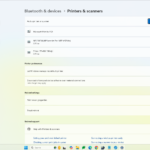The HP Envy 4511 wireless printer is a versatile all-in-one device that offers printing, scanning, and copying capabilities. It’s designed for home and small office use, with features that make it easy to set up and use wirelessly. The printer supports Wi-Fi Direct, allowing users to connect and print from their devices without needing a network.
This model boasts a compact design and a 2.2-inch mono LCD display for easy navigation. It can produce high-quality prints with resolutions up to 4800 x 1200 optimized dpi for color and 1200 x 1200 rendered dpi for black. The HP Envy 4511 is compatible with both Windows and Mac operating systems, making it a flexible choice for various users.
Setting up the HP Envy 4511 is straightforward, with options for wireless network connection or direct printing via Wi-Fi Direct. Users can download the latest drivers and software from HP’s official website to ensure optimal performance and access to all features.
The HP Envy 4511 is an all-in-one inkjet printer that offers printing, copying, and scanning functionalities. Here are some of its key specifications:
Printing
- Print speed: Up to 9.5 ppm (black), up to 6.8 ppm (color)
- Print quality: Up to 4800 x 1200 optimized dpi (color)
- Print technology: HP Thermal Inkjet
- Number of print cartridges: 2 (1 black, 1 tri-color)
- Print languages: HP PCL 3 GUI
Copying
- Copy speed: Up to 7 cpm (black), up to 4 cpm (color)
- Copy resolution: Up to 600 x 300 dpi
- Maximum copies: Up to 9 copies
Scanning
- Scanner type: Flatbed
- Scan resolution: Up to 1200 dpi
- Scan file format: JPEG, PDF, PNG, TIFF
Connectivity
- Wireless capability: Yes, built-in Wi-Fi 802.11b/g/n
- Connectivity, standard: 1 Hi-Speed USB 2.0
Paper Handling
- Paper sizes supported: Various sizes, including Letter, Legal, 4 x 6 in, 5 x 7 in, 8 x 10 in
- Input tray capacity: Up to 80 sheets
- Output tray capacity: Up to 25 sheets
Display
- Display: 5.5 cm (2.2″) Hi-Res Mono LCD
Other
- Processor speed: 360 MHz
- Duty cycle (monthly, letter): Up to 1000 pages
- Recommended monthly page volume: 100 to 400 pages
Where to Find More Information
- HP Support Website: You can find detailed specifications and support information on the HP website: https://support.hp.com/us-en/product/details/hp-envy-4510-all-in-one-printer-series/model/7709715
Key Takeaways
- The HP Envy 4511 offers wireless printing, scanning, and copying in one compact device
- Setup is easy with options for Wi-Fi network or Wi-Fi Direct connections
- High-quality prints are possible with resolutions up to 4800 x 1200 dpi for color
HP Envy 4511 Overview
The HP Envy 4511 is a versatile all-in-one printer with wireless capabilities. It offers printing, scanning, and copying functions in a compact design. The printer uses thermal inkjet technology and supports various paper sizes.
Product Specifications
The HP Envy 4511 prints in both black and color. It can produce up to 1200 x 1200 dpi for black prints and 4800 x 1200 dpi for color prints. The printer has a 2.2-inch mono LCD display for easy navigation.
It uses HP PCL 3 GUI printer language. The printer can connect to devices through Wi-Fi or USB. It’s compatible with Windows and Mac operating systems.
The Envy 4511 supports HP ePrint, which lets users print from anywhere using email. This feature needs an internet connection and a device that can send emails.
Design and Build Quality
The HP Envy 4511 has a sleek, modern look. Its compact size makes it ideal for home offices or small workspaces. The printer measures [dimensions] and weighs [weight].
The paper tray can hold [capacity] sheets. There’s also a separate photo paper tray for quick photo printing. The scanner lid lifts easily for copying or scanning documents.
The control panel is simple to use. It has clearly labeled buttons and a small screen. Users can access basic functions without needing a computer.
Key Features
The HP Envy 4511 offers wireless printing. Users can print from computers, smartphones, or tablets without cords. It supports Apple AirPrint for iOS devices.
The printer has automatic two-sided printing. This feature saves paper and time. It’s useful for long documents or regular printing needs.
HP Instant Ink is available for this model. This service delivers ink to your door when the printer detects low levels. It can help save money on ink costs.
The Envy 4511 can print, scan, and copy. Its all-in-one design is perfect for home use. The printer also has a quiet mode for less noisy operation.
Setting Up the HP Envy 4511
The HP Envy 4511 setup process involves unpacking the printer, connecting it to your network, and installing needed software. This all-in-one printer offers wireless printing capabilities for added convenience.
Unboxing and Installation
Take the HP Envy 4511 out of the box. Remove all packing tape and materials. Plug in the power cord and turn on the printer. Open the ink cartridge access door. Insert the ink cartridges that came with the printer. Close the door when finished.
Load paper into the input tray. Adjust the paper guides to fit the paper size. The control panel will light up when the printer is ready.
Wireless Configuration
Press the Wireless button on the printer’s control panel. Select your Wi-Fi network name from the list. Enter your network password using the on-screen keyboard.
The printer will connect to your network. Print a test page to confirm the connection works. You can now print wirelessly from computers and mobile devices on your network.
Driver and Software Installation
Go to HP’s website to download the latest printer software. Choose your operating system and follow the prompts to install. The HP Smart app is recommended for easy setup and printing.
For Windows, you can also add the printer through Settings > Devices > Printers & scanners. Click “Add a printer” and select your HP Envy 4511 when it appears.
On a Mac, go to System Preferences > Printers & Scanners. Click the plus sign to add the printer. Select your HP Envy 4511 from the list of available printers.
Frequently Asked Questions
The HP ENVY 4511 wireless printer is a versatile device with many features. Users often have questions about setup, troubleshooting, and compatibility.
How do I troubleshoot my HP ENVY 4511 when it’s not printing?
Check the ink levels first. Replace any empty cartridges. Make sure the printer is connected to Wi-Fi. Restart the printer and your computer. Try printing a test page from the printer’s control panel. If issues continue, check for paper jams or clogs in the print heads.
What are the steps to set up my HP ENVY 4511 printer for wireless printing?
Turn on the printer. Press the Wireless button on the control panel. Choose your Wi-Fi network from the list. Enter your network password. Download and install the HP Smart app on your computer or phone. Follow the app’s steps to finish setup.
Which ink cartridges are compatible with the HP ENVY 4511 printer?
The HP ENVY 4511 uses HP 63 ink cartridges. It needs one black cartridge and one tri-color cartridge. HP 63XL high-yield cartridges are also compatible. These last longer than standard cartridges.
Where can I find the manual for the HP ENVY 4511 printer?
Visit HP’s support website. Enter “HP ENVY 4511” in the search box. Look for the “Manuals” section. Download the user guide as a PDF file. You can also find setup guides and troubleshooting tips on this page.
What are the latest user reviews for the HP ENVY 4511 wireless printer?
Recent reviews praise the printer’s easy setup and good print quality. Users like the compact size and affordable ink options. Some note that it prints slowly for large jobs. A few mention occasional paper feed issues.
How can I compare the HP ENVY series with the DeskJet series?
ENVY printers often have more features than DeskJet models. They usually offer better print quality and faster speeds. ENVY printers may cost more upfront but can be cheaper to run long-term. DeskJet printers are good for basic home use. ENVY printers suit home offices or photo printing.