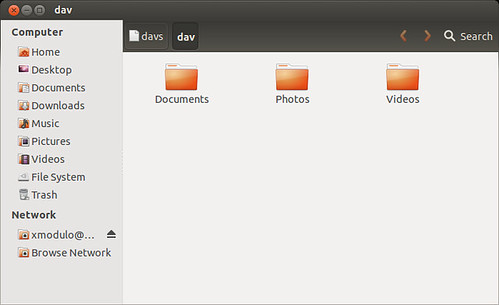Simple File Sharing allows individuals and businesses to easily share documents and folders across networks. This method of sharing is most commonly used on Windows platforms. By enabling this feature, users can access shared resources on a local network without needing complex security measures. It is ideal for small offices or home networks where there is a level of trust among network users.
However, due to the lack of security, it is important to consider when and how to use Simple File Sharing. With the increasing need for secure data transfer, the feature may be turned off to use more advanced options. Advanced file sharing in Windows includes setting up permissions through NTFS (New Technology File System) to better manage who has access to shared files and folders.
For those who use Windows, configuring file sharing options is essential for efficient and secure collaboration. Users should be aware of how to enable and disable network discovery, setup file and printer sharing, and secure their files with password protection to ensure data integrity and privacy.
Image: https://www.flickr.com/photos/91795203@N02/8477109895
Key Takeaways
- Simple File Sharing facilitates easy access to shared resources on a network.
- Disabling Simple File Sharing is advised for enhanced security.
- Correct configuration of file sharing in Windows is crucial for secure and efficient operations.
Configuring File Sharing on Windows Platforms
With the right settings, sharing files on Windows is safe and easy. Users can choose between basic and advanced options to share files with specific people on a local network.
Basic File Sharing Setup
In Windows, file sharing can start with a simple right-click. Users right-click the folder they want to share and select the ‘Give access to’ option in File Explorer. They can then choose ‘Specific people’ to share with other network users. Basic sharing lets users assign ‘Read’ or ‘Write’ permissions quickly. This method suits those who wish to share files across a home or small office network without complex setup steps.
Advanced Sharing Settings
For more control, Windows offers ‘Advanced Sharing’. Users right-click the desired folder and click ‘Properties’. Under the ‘Sharing’ tab, they’ll find an option to ‘Share This Folder’. They can set permissions for user accounts or groups. The ‘Security’ tab gives even more detailed settings, where NTFS permissions can restrict file access at a more granular level, ensuring only the right people have the right access.
Network and Sharing Center
The Network and Sharing Center in Windows settings plays a key role. Here, users can turn on ‘Network Discovery’ and ‘File and Printer Sharing’. They choose between private and public networks based on who needs access. For private networks, often used at home or work, users can enable sharing without needing a password. On public networks, users should turn on password protection for safety. Access this center by opening the ‘Control Panel’ and selecting ‘Network and Internet’.